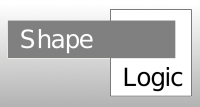
Use of ShapeLogic on colocalization images.
Choose "RGB Color Particle Analyzer" from the ShapeLogic menu.
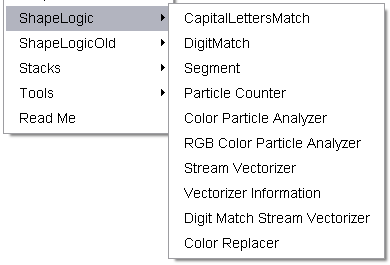
This will bring up this dialog:
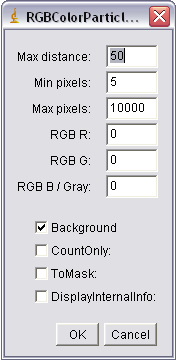
The default setting is a good starting point but you might have to change Max distance setting.
The way it works is that you set the background color 0, 0, 0 and add the distance of all the R, G and B channels together and divide them by 3.
If you only have one channel the max distance you can get is 255/3=85. So if you set the Max distance to 86 that should ensure you that you need at least 2 channels.
You might have to experiment a little with Max distance settings if you have noise in your image or a weak signal.
A good way to see how the algorithm works is to select a limited ROI rectangle containing only one or 2 particles that you are interested in, the the output is a little less overwhelming.
The output was not very user friendly, it is returning an average color as 1 number. If you want to get the average R G and B values you will have to break that number up yourself.
This have been fixed in ShapeLogic 1.4 where there is be an average value for R G and B.
If you need to know what channels are present export the result to Excel and write simple Excel macro breaks the R G and B values out.